product
Table of contents
Display product media
- In your product template:
{% for media in product.media %} {% include 'media' %}{% endfor %}- Create a media snippet :
{% case media.media_type %} {% when 'image' %} {% when 'external_video' %} <div class="product-single__media" style="padding-top: {{ 1 | divided_by: media.aspect_ratio | times: 100}}%;" data-media-id="{{ media.id }}"> {{ media | external_video_tag }} </div> {% when 'video' %} <div class="product-single__media" data-media-id="{{ media.id }}"> {{ media | video_tag: controls: true }} </div> {% when 'model' %} <div class="product-single__media" style="padding-top: 100%" data-media-id="{{ media.id }}"> {{ media | model_viewer_tag }} </div> {% else %} <div class="product-single__media" style="padding-top: 100%;" data-media-id="{{ media.id }}"> {{ media | media_tag }} </div>{% endcase %}Show Variant In Front
- In your Shopify workspace go to
templates - Put this code inside a product form<!-- Variants Selector --><select name="id">{% for variant in product.variants %}<option value="{{ variant.id }}">{{ variant.title }}</option>{% endfor %}</select><!-- /Variants Selector -->
- This will show a select of all possible variant
- E.g.
- red/xs
- red/s
- red/m
- E.g.
Exploded Variant
In the case you want to separate variants in front
Create the JavaScript file
- In your Shopify workspace go to
assets - Edit an existing
.jsfile or create it *e.g (swatch.js) - Put the following code inside
- Save your file
/** * ------------------------- * ShpCustom: Swatch * ------------------------- */
// If You don't already have a custom global object created // e.g ShpCustom can be what ever you want window.ShpCustom = window.ShpCustom || {cart: {}};
(function() { ShpCustom.Swatch = class {
/** * Create a swatch. * @param {string} id - The id of the form. * @param {string} variantSelectId - The variant select id. * @param {object} product - The product object. */ constructor(id, variantSelectId, product) { this.product = product; this.sizeAlertTimeout; this.id = `#${id}`; this.variantSelectId = `${variantSelectId}`;
this.$sizeAlert = $(`${this.id} .size__alert`); this.$addToCart = $(`${this.id} .js-add-to-cart`); this.init(); }
init() { new Shopify.OptionSelectors(this.variantSelectId, { product: this.product, onVariantSelected: (variant, selector) => { this.selectCallback(variant, selector); } });
$(`${this.id} .selector-wrapper`).hide();
clearTimeout(this.sizeAlertTimeout); $(`${this.id} .swatch :radio`).change(this.handleChange);
// In case you want to link it with add to cart function $(this.id).submit(this.handleSubmit) }
handleChange(event) { var optionIndex = $(event.target).closest('.swatch').attr('data-option-index'); var optionValue = $(event.target).val(); $(event.target) .closest('form') .find('.single-option-selector') .eq(optionIndex) .val(optionValue) .trigger('change'); }
handleSubmit(event) { event.preventDefault(); const $submitButton = $(this.id).find('.js-add-to-cart'); $submitButton.attr('disabled', 'disabled'); ShpCustom.Cart.addItemFromForm($(this.id).serialize(), () => { $submitButton.removeAttr('disabled'); }); }
showAlert() { if (this.$sizeAlert) { this.$sizeAlert.show(); this.sizeAlertTimeout = setTimeout(() => { this.$sizeAlert.hide(); }, 3000); } }
selectCallback(variant) { this.$sizeAlert.hide(); if (variant) { if (variant.available) { this.$addToCart.removeAttr('disabled'); } else { this.$addToCart.attr('disabled', 'disabled'); this.showAlert(); } } else { this.$addToCart.attr('disabled', 'disabled'); this.showAlert(); } }; } })();Update the layout file
- In your Shopify workspace go to
layout - Open the
theme.liquidfile - At the bottom of the file before the
</body>add<script src="{{ 'name_of_your_file.js' | asset_url }}" defer="defer"></script> - Save your file
Create a custom liquid file (swatch)
- In your Shopify workspace go to
snippets - Create a file named
swatch.liquid - Add the following code inside and do some modifications/customization
{% assign selectedOptionToDisplay = option | escape | downcase %} {% unless product.has_only_default_variant %} {% for option in product.options_with_values %} {% assign downcased_option = option.name | escape | downcase %}
{% if selectedOptionToDisplay == downcased_option %}
{% if downcased_option == 'size' %} <div class="size-numbers"> <h6 class="size__title"> {{ 'general.product.size' | t | capitalize}} </h6><!-- /.size__title --> <div class="size__body"> {% endif %}
{% if downcased_option == 'color' %} <div class="colors"> {% if template == 'product' %} <h6 class="colors__title"> {{ 'general.product.color' | t | capitalize}} </h6><!-- /.colors__title --> {% endif %} <div class="colors__inner"> {% endif %} <div class="swatch" class="swatch" data-option-index="{{ forloop.index0 }}"> {% for value in option.values %}
{% assign variant_label_state = true %}
{% if product.options.size == 1 %} {% unless product.variants[forloop.index0].available %} {% assign variant_label_state = false %} {% endunless %} {% endif %}
<input type="radio" class="hidden" {% if forloop.index0 == 0 %} checked="checked"{% endif %} {% unless variant_label_state %} disabled="disabled"{% endunless %} value="{{ value | escape }}" data-index="option{{ forloop.index }}" name="{{ option.name | handleize }}" data-js-swatch-input> {% if downcased_option == 'color' %} <label class="color color--{{ value | escape | downcase }}" data-js-swatch-label> <div class="color__btn"></div> </label> {% endif %} {% if downcased_option == 'size' %} <label class="size {% unless variant_label_state %}size--unavailable {% endunless %}" data-js-swatch-label> {{ value }} </label> {% endif %} {% endfor %} </div>
{% if downcased_option == 'size' or downcased_option == 'color' %} </div> {% if downcased_option == 'size'and activeSizeAlert %} <div class="size__alert hidden"> <p> {{ 'general.product.size_alert' | t }} </p> </div> {% endif %} </div> {% endif %}
{% endif %} {% endfor %} {% endunless %}Create a custom liquid file (variant)
- In your Shopify workspace go to
snippets - Create a file named
variant-selector.liquid - Add the following code inside and do some modifications/customization
- Put this code inside<!-- Variants Selector --><select data-js-variant name="id" class="hidden">{% for item in items %}<option value="{{ item.id }}">{{ item.title }}</option>{% endfor %}</select><!-- /Variants Selector -->
How to use it
E.g. use it on a product page
- In your Shopify workspace go to your liquid product page
- Customize your Shopify form tag to match this: {% form "product", product, data-js-swatch: true, data-handle: product.handle %}
- Include your swatch liquid file inside your product form where you want{% include 'swatch' with option: 'Color' %}{% include 'swatch' with option: 'Size' %}
- Don't forget to add class to :
- Add To Cart Button
js-add-to-cart
- Add To Cart Button
Media
link for supported media
https://help.shopify.com/en/manual/products/product-media/product-media-types
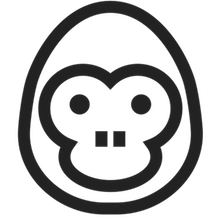 Shopify Recipes
Shopify Recipes