setup
How to create a store
Login to your partner shopify account.
Add Store
- click on Add store
- pick development Store
- name of the store rule (clientnamestore)
- Store Url - Automaticaly filled by shopify
- define a password for the shop admin login
- client adress
- Store purpose -
build a new store for a client
How to add staff to your store
- Login to the store with the previous credentials defined
- Go to
Settings - Click on
Account - In
Accounts and permissions- click onAdd staff account - Fill
firstname / last name and Emailand click oninvite
Change the default language of your store
- For your published theme, tap the Actions drop-down menu and select Edit languages.
- Tap Change theme language:
- Tap Language:
- Tap Other languages....
- Choose from the second and third drop-down menus as follows: ...
- Tap Save.
- Using the language editor, enter translations for your theme text.
Add additional language to your store
- Go to your site setting
- languages
- Translated languages
Theme
To build you own theme you should have
- a private app with api key and a password.
- shopify cli installed on your dev env.
Create private apps
- Got to your Back office store -
https://nameofyourstore.myshopify.com/admin - Click
Manage private apps - Click on
Create a new private app - Setup Api access
theme templates and theme assets- Pick
Read and write - On Save
Api keyandPasswordwill appear. Copy the password
Development Environment
- Shopify uses jQuery and scss shopify is able to compile them from his servers.
- Install shopify-cli on MacOs
brew tap shopify/shopifybrew install shopify-cli- Initialize a new theme
shopify theme init- Auth with shopify-cli
shopify login --store my-store.myshopify.com- Develop my theme
- You have to be authorized to manage the theme from the store (add your as collborator) : https://my-store.myshopify.com/admin/settings/account
shopify theme serve- init git into the project
VSCode plugin
- Vscode Snippets :
https://marketplace.visualstudio.com/items?itemName=killalau.vscode-liquid-snippets
Add custom domain
Configure your DNS
- Log in to the account that you have with your domain provider.
- Find your DNS settings. Look for your domain management area, DNS configuration, or similar.
- Your
Arecord should point to Shopify's IP address, which is23.227.38.65 - Your
wwwCNAME record should point toshops.myshopify.com
ie :
@ A 300 23.227.38.65www CNAME 300 shops.myshopify.com.It takes usually 5 mins to spread.
Shopify Admin
- From your Shopify admin, go to Online Store > Domains.
- Click Connect existing domain.
- Enter the domain that you want to connect, such as example.com.
- Click Next.
- Click on Display instructions.
- Click on Verify
Multiple domains
If you have multiple domains and you want to redirect all to one URL
ie: you have the example.com and example.fr and you want all to go to example.com
- You have to configure ALL your domains dns with the previouses configuration
- In Shopify Admin ALL domains must be connected and the primary domain must be example.com
Spf record for sending emails from your custom domain.
Find your domain's TXT record. This usually appears beside the CNAME record and MX record. Add the following SPF record to your TXT record: v=spf1 include:shops.shopify.com ~all Save your changes.
@ TXT 300 v=spf1 include:shops.shopify.com ~allReorder Payment Gateways
- Allez dans Script Editor
- Créer un nouveau script :
- Type
Payment gateways - Puis Choisir
Reorder payment gateways
- Type
- Coller le script ci-dessous en changeant l'ordre souhaité dans
DESIRED_GATEWAY_ORDER
# ================================ Customizable Settings ================================# ================================================================# Reorder Gateways## The order in which you would like your gateways to display# ================================================================DESIRED_GATEWAY_ORDER = [ "systempay", "paypal"]
# ================================ Script Code (do not edit) ================================# ================================================================# ReorderGatewaysCampaign## Reorders gateways into the entered order# ================================================================class ReorderGatewaysCampaign def initialize(desired_order) @desired_order = desired_order.map { |item| item.downcase.strip } end
def run(cart, payment_gateways) payment_gateways.sort_by! { |payment_gateway| @desired_order.index(payment_gateway.name.downcase.strip) || Float::INFINITY } endend
CAMPAIGNS = [ ReorderGatewaysCampaign.new(DESIRED_GATEWAY_ORDER),]
CAMPAIGNS.each do |campaign| campaign.run(Input.cart, Input.payment_gateways)end
Output.payment_gateways = Input.payment_gateways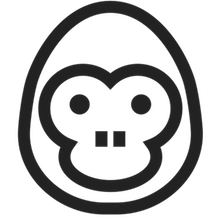 Shopify Recipes
Shopify Recipes